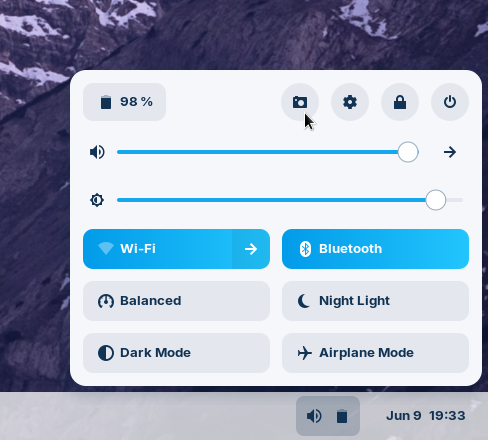Take a Screenshot or Screen Recording
How to capture a picture or video of a window, an area of your desktop, or your entire screen.
You can take a screenshot by pressing the Print Screen key at the top-right corner of your keyboard and pressing the capture button. The screenshot should be saved in your “Pictures” folder.
You can switch to a video recording of the screen from the screenshot interface by clicking the mode selector switch beside the capture button.

Alternatively, you can access the screenshot & screen recording interface by clicking on the indicator icons on the right side of the panel to open the indicators menu and pressing the camera icon.