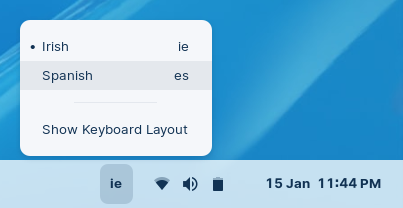Add a New Keyboard Layout
How to add a new keyboard layout and switch between layouts.
- Open the Zorin Menu → Settings.
- In the left sidebar of the Settings app, navigate to the “Keyboard” panel.

- Click the + button under the “Input Sources” section.
- If your language doesn’t appear immediately in the new dialog box, click the ⋮ three-dot button to begin searching for your language.
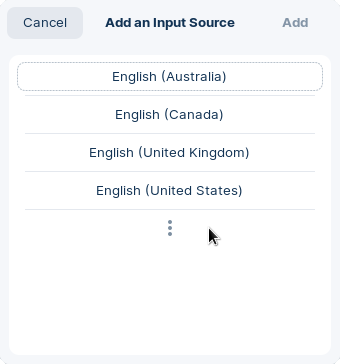
- Select your language in the list and click the “Add” button in the top right of the dialog.
You should now be able to switch between keyboard layouts by pressing the Super/Logo + Space keys or using the language indicator on the right side of the panel.