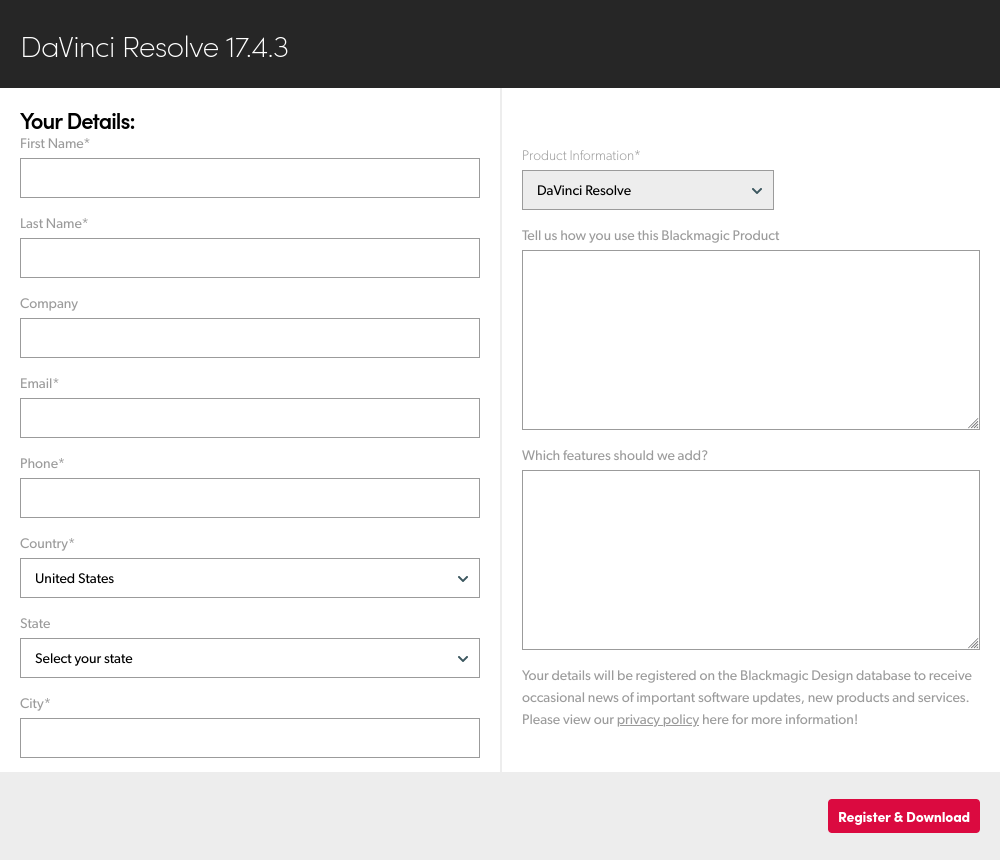Install DaVinci Resolve
How to install DaVinci Resolve in Zorin OS.
On this page
Download the DaVinci Resolve package
- Visit the DaVinci Resolve page on Blackmagic Design’s website to download it.
- Select to download the free “DaVinci Resolve” package unless you’ve purchased “DaVinci Resolve Studio”.
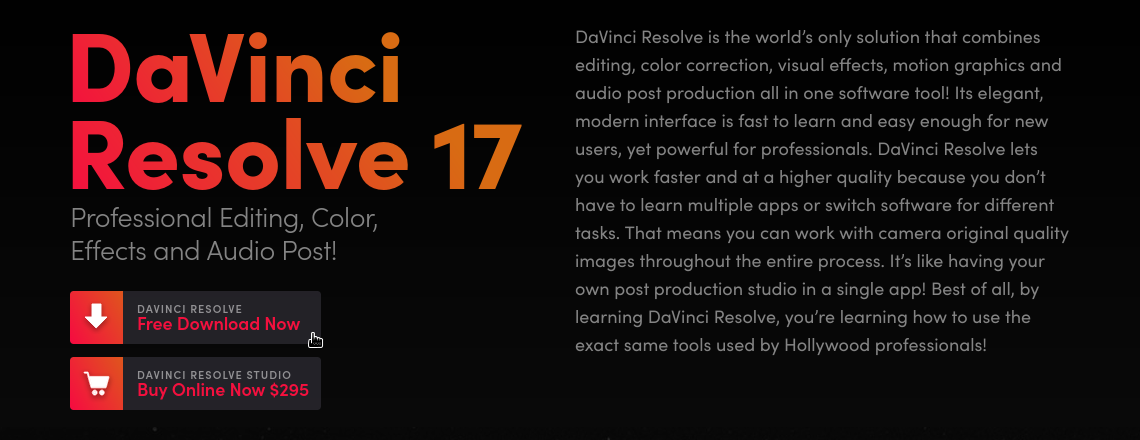
- Select the “Linux” version of DaVinci Resolve in the new dialog.
- The website will ask you to fill in a registration form. You will need to complete this form to download DaVinci Resolve.

Download the MakeResolveDeb script
The MakeResolveDeb script will convert the DaVinci Resolve package into an installer file that’s compatible with Zorin OS.
Download the MakeResolveDeb script
Install prerequisite packages
You will need to install several software packages before building the DaVinci Resolve installer with the MakeResolveDeb script.
Open the Zorin Menu → Utilities → Terminal.
Enter the following command into the Terminal:
sudo apt install libssl1.1 ocl-icd-opencl-dev fakeroot xorrisoIf your computer has an NVIDIA or AMD Radeon graphics card. Install its graphics drivers if you haven’t done so already.
- NVIDIA graphics drivers
- AMDGPU-PRO graphics drivers (with OpenCL support)
Extract the downloaded archive files
- Open the Files app.
- Navigate to the “Downloads” folder.
- Right-click on the DaVinci Resolve “.zip” file and select “Extract Here”.
- Right-click on the “makeresolvedeb_…_multi.sh.tar.gz” file and select “Extract to…”.
- Select the folder to which the DaVinci Resolve files were extracted (in step 3) as the Extract Destination.
Create the .deb installer file
Right-click the folder to which the DaVinci Resolve files were extracted (within your “Downloads” folder) and select “Open in Terminal”
Enter the following command into the Terminal to create the .deb installer file:
./makeresolvedeb*.sh DaVinci_Resolve_*_Linux.run
This process may take a few minutes to complete.
Install DaVinci Resolve
In the Terminal, enter the following command to install DaVinci Resolve:
sudo dpkg -i davinci-resolve*_amd64.deb
After the installation completes, DaVinci Resolve will be ready to launch from the “Sound & Video” section of the Zorin Menu.