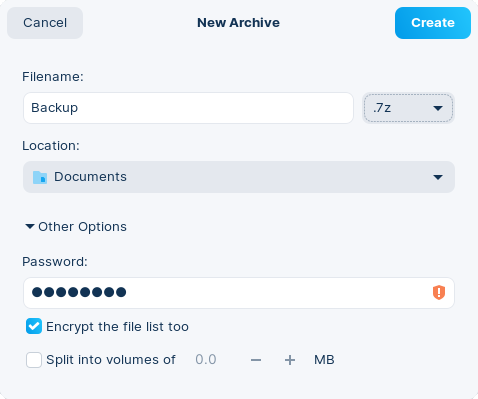Create an Encrypted Archive
How to store sensitive files and folders in a password-protected archive file using the Archive Manager app.
- Open the Zorin Menu → Utilities → Archive Manager.
- Click on the ☰ menu button in the top right corner of the window.
- Select “New Archive…” from the menu.
- Set the archive’s filename and the location where you wish to save the archive.
- Open the drop-down menu beside the “Filename” text field and select the “.zip” or “.7z” file extension.
- Click on “Other Options” to expand this section.
- Enter the password you wish to set in the “Password” text field. You can also choose to “Encrypt the file list too”.

- Press the “Create” button in the top right corner of the dialog.
- Press the + button to add files and folders into the encrypted archive.