1 minute read
Connect to a Network Drive
How to map a server, NAS, or other storage location on the network in the Files app.
On this page
1 minute read
Navigate to Other Locations
Open the “Files” app and click on “Other Locations” in the left sidebar menu. It should open a screen similar to the one below:
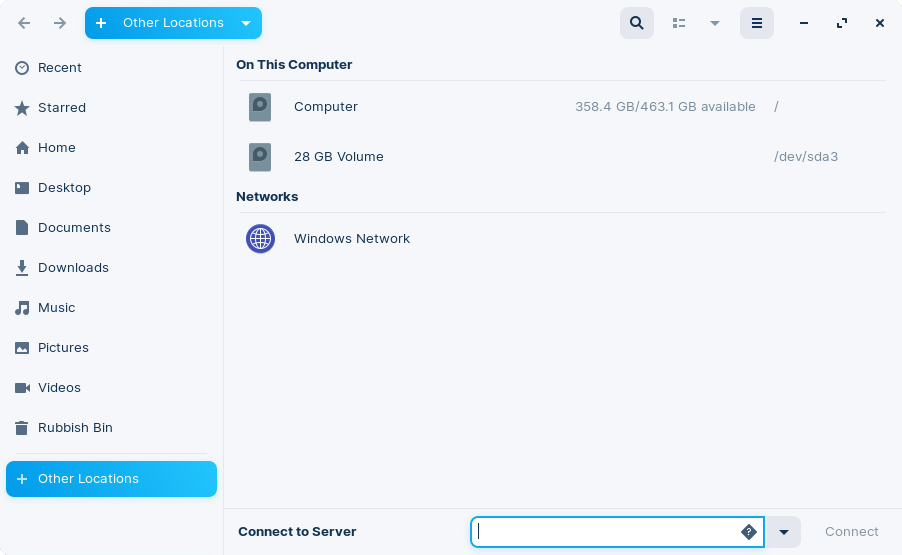
Connect to the network drive or server
Enter the address of the network drive into the “Connect to Server” text field at the bottom. Use one of the following prefixes appended to the beginning of the address:
| Protocol | Prefix |
|---|---|
| AppleTalk | afp:// |
| File Transfer Protocol | ftp:// or ftps:// |
| Network File System | nfs:// |
| Samba | smb:// |
| SSH File Transfter Protocol | sftp:// or ssh:// |
| WebDAV | dav:// or davs:// |
Enter your username, domain, and password
If the network drive is password-protected, you may see an authentication dialog. Enter your account information and select how it will be remembered by the Files app.
Press “Connect” in the top right and you will be able to access the files on the network drive.