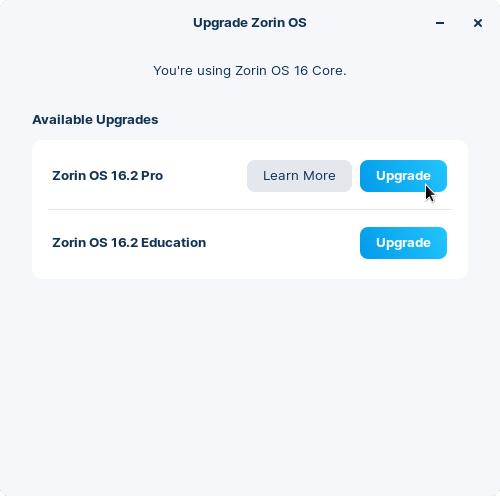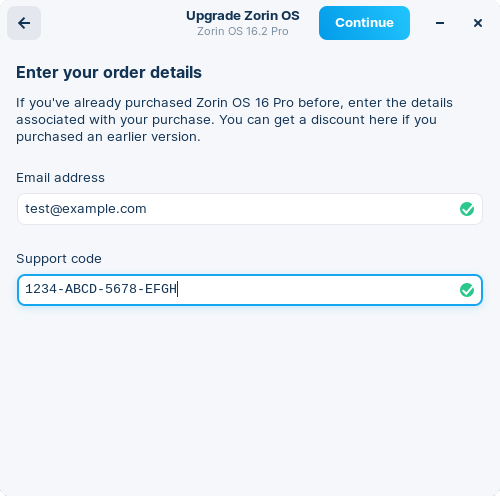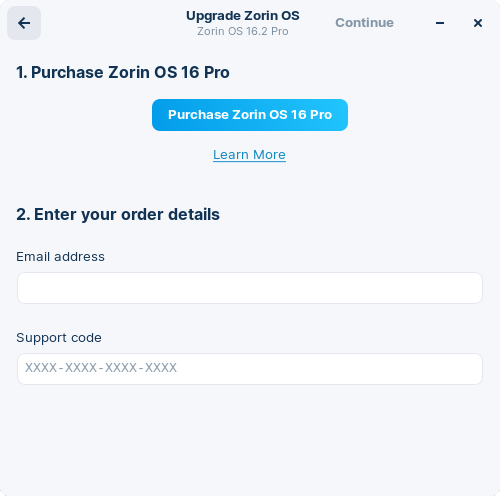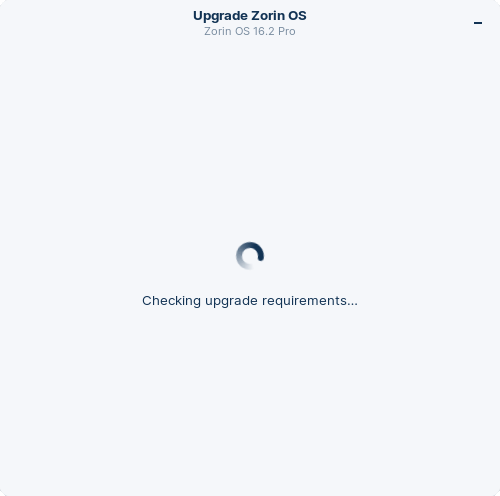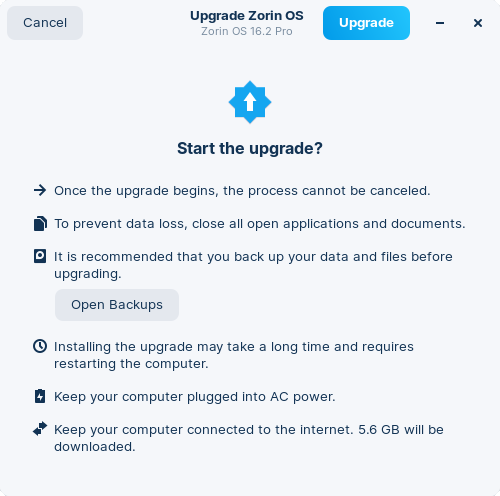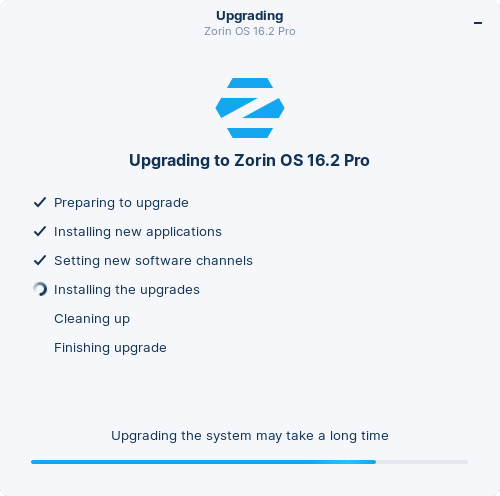Upgrade Zorin OS
Upgrade Zorin OS from a previous version, or from a free edition to Zorin OS Pro.
On this page
You can directly upgrade your existing installation of Zorin OS in-place with the Upgrade Zorin OS app. This means you should keep your existing files, apps, and settings after the upgrade is complete.
1. Back up your data
To avoid data loss, please back up the important files on your computer to an external drive or cloud storage service.
View how to back up your files ›
2. Install the latest software updates
Your system should be up-to-date before starting the upgrade. To ensure this, open the Zorin Menu → System Tools → Software Updater and follow the on-screen instructions.
Please restart your computer before continuing with the upgrade process if prompted by the Software Updater.
3. Start the upgrade
Open the Zorin Menu → System Tools → Upgrade Zorin OS.

After checking for upgrades, select your desired upgrade option.

If you’re upgrading to Zorin OS Pro, you’ll need to enter the details of your purchase. You can find your support code…
- on the download page shown immediately after purchasing your copy of Zorin OS Pro; or
- in the email with your download link for Zorin OS Pro. If you previously deleted or lost it, you can request a new copy of this email ›

If you haven’t purchased a copy of Zorin OS Pro yet, press the “Skip” button in the top-right corner of the app window and follow the on-screen instructions.

Please wait while the Upgrader checks whether your system meets the upgrade requirements. This step may take a few minutes.

Carefully read the following notice to ensure the upgrade will be successful. If you’re ready to proceed, press the “Upgrade” button in the top-right corner of the app window.
 WarningThe upgrade may fail if you previously modified the operating system's core components. This is more likely to occur if you're attempting to upgrade between major versions (such as Zorin OS 16 → 17) and you performed one or more of the following actions in the past:
WarningThe upgrade may fail if you previously modified the operating system's core components. This is more likely to occur if you're attempting to upgrade between major versions (such as Zorin OS 16 → 17) and you performed one or more of the following actions in the past:- added third-party software repositories to your system
- manually edited system files
- executed unofficial scripts/commands
Please wait while the upgrade completes. This process may take a long time, depending on your Internet speed.

After the upgrade completes, please restart your computer to apply the changes if prompted.

That’s it! We hope you’ll enjoy using your upgraded installation of Zorin OS 😃️
Upgrades from Zorin OS 17 to 18 (in testing)
This upgrade path is in early testing and is currently only available to users of the Zorin OS 17 Core, Education, and Pro editions. Upgrading now will allow us to collect feedback and fix bugs to improve the user experience before its full stable launch in the coming weeks.
To avoid data loss, please back up the important files on your computer to an external drive or cloud storage service. View how to back up your files ›
Install the latest software updates by opening the Zorin Menu → System Tools → Software Updater and following the on-screen instructions.
Open the Zorin Menu → Utilities → Terminal and enter this command:
gsettings set com.zorin.desktop.upgrader show-test-upgrades trueFollow the instructions in stage 3 above to complete the upgrade process.
After the testing period is completed in the coming weeks, this upgrade option will be available to all Zorin OS 17 users through the Upgrade Zorin OS app. Stay tuned to our newsletter to be the first to know when upgrades are enabled for everyone.