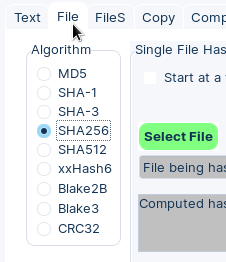Check the Integrity of Your Copy of Zorin OS
How to verify that your USB Install Drive or downloaded Zorin OS .iso file is not corrupted.
On this page
Automatic filesystem check
While booting the Zorin OS USB Install Drive, the system will automatically perform a filesystem integrity check. This verifies that there aren’t any defects with the Zorin OS USB Install Drive.
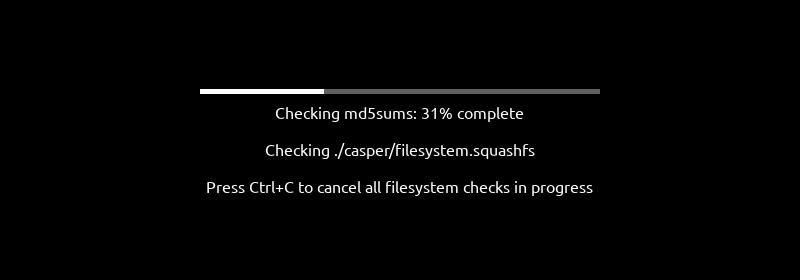
We recommend that you do not skip this check the first time you use the USB Install Drive. It helps prevent issues while installing Zorin OS to your computer.
If no defects are found, Zorin OS should continue to boot normally.
If defects are found
The USB flash drive you used may have experienced wear & tear from prior use or has other physical damage. We recommend that you try writing the downloaded Zorin OS .iso file to a different USB drive.
If you’re still experiencing issues, your computer’s USB port may be damaged. Please try plugging the USB flash drive into a different USB port on your computer and try booting the Zorin OS USB Install Drive again.
Check the integrity of the .iso file
If you’re unable to boot the Zorin OS USB Install Drive to the filesystem check (as above) or the filesystem check found defects after writing the .iso file to a different USB flash drive, please follow these steps:
- Download the newest version of an app called QuickHash for your operating system.
- After the download completes, open the Files app and navigate to the “Downloads” folder.
- Right-click on the “Quickhash-GUI” .zip file and select to extract its contents.
- Navigate into the newly-extracted folder for “Quickhash GUI”.
- Find the enclosed executable file and double-click it to run the app.
- In the QuickHash app, navigate to the “File” tab (not “FileS”) and select the “SHA256” Algorithm (not “MD5”).

- Click the green “Select File” button to choose the Zorin OS .iso file.
- Please wait until the checksum is generated in the grey box underneath the file name. This may take a few moments.
The generated hash value should match the corresponding correct SHA256 checksum listed below for your Zorin OS .iso file.
If the checksum doesn’t match
If the generated hash value doesn’t match the corresponding SHA256 checksum as below, you will need to download the Zorin OS .iso file again.
We recommend that you use the latest version of a popular modern web browser (such as Brave, Firefox, Google Chrome, Edge, or Vivaldi) to download your copy of Zorin OS.
Please do not use any third-party download managers. This helps to avoid corrupting the download file.
Afterward, please check the integrity of the new .iso file to make sure it isn’t corrupted.
Correct SHA256 checksums
- Zorin OS 18 Core 64-bit (r2):
934df8549b44f8d72db8348fddd1b08f99cdd46cfee8660206fa9ec814ace69d - Zorin OS 18 Education 64-bit (r2):
bffc80870e99ad95d23dc6903398adcc39549acfac729b53d975344723499c81 - Zorin OS 18 Pro 64-bit:
ba3e6c6c6abc5f9bf4a3b46b3d978b34422452daef2f7689f03a793c18a9e200 - Zorin OS 18 Core PA 64-bit:
32b90270c7c95c21f4dc4684b8b6228615e4d4d0d5e9912db51828d84d76a921 - Zorin OS 17.3 Core 64-bit (r2):
c1510d1e16ec50c884faeb4e32326ba8d2e38d2cf22698b649168011d00220f6 - Zorin OS 17.3 Education 64-bit (r2):
34ead2b43b9b18c61549a70e370be9788bbba688b936a1af454db59899953ef3 - Zorin OS 17.3 Lite 64-bit (r2):
6d3ed727c5295ca29eda578177ce918267ea775b70a80d5812fd97f614a76cb8 - Zorin OS 17.3 Pro 64-bit:
de7b8ffe409fca8d3f473b853709f522d42fc45e68d1fd933453bbd72db86396 - Zorin OS 17.3 Pro Lite 64-bit:
0e7f034525976e8608f796909ac34c649d939aa88e6e19656f56476a49876f58 - Zorin OS 17.3 Core PA 64-bit (r2):
56b9f7d2464f9bd643635786e7128bc3bcd3e4634877edf33a1a1a1de35e13d1