Windows App Support
How to install and run Windows apps in Zorin OS.
On this page
Zorin OS allows you to install many Windows apps using the Wine compatibility layer. Please note that not all Windows apps may be fully compatible with Windows App Support in Zorin OS.
First steps
Before installing any Windows apps in Zorin OS, we strongly recommend that you check whether a native version of the app is available to install from the Software store or the developer’s website.
If the app doesn’t have a native Linux version, we recommend that you try a native alternative to this app for the best experience.
View alternatives to Windows apps ›
Run apps in .exe and .msi files
- Download the app’s original “.exe” or “.msi” executable file.
- Open the Files app and navigate to the “Downloads” folder
- Double-click on the “.exe” / “.msi” file.
- Follow the on-screen instructions to complete the installation. If this is the first Windows app you installed on your system, you will need to press the “Install Windows App Support” button.
Install Windows App Support layer separately
If you wish to install Windows App Support before running any Windows .exe or .msi files, simply open the Zorin Menu → System Tools → Windows App Support.
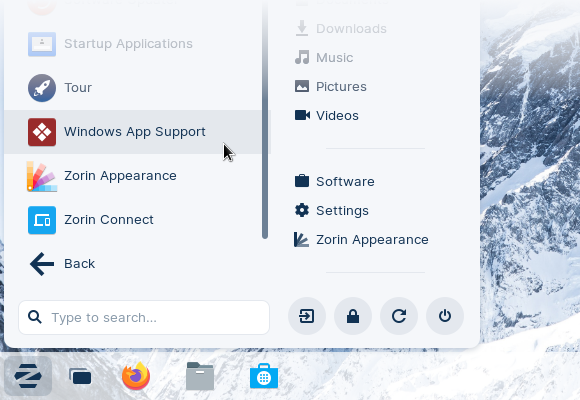
Press the “Install” button in the new window to install Windows App Support. Please note that this installation may take a few minutes to complete.
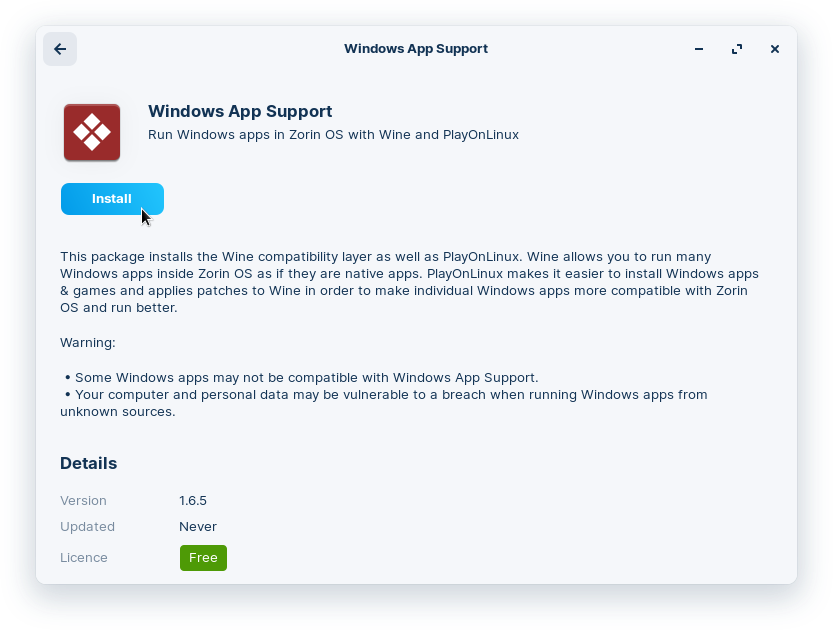
Windows games
If you wish to install Windows-only games from Steam or other platforms, please read our instructions for playing games.