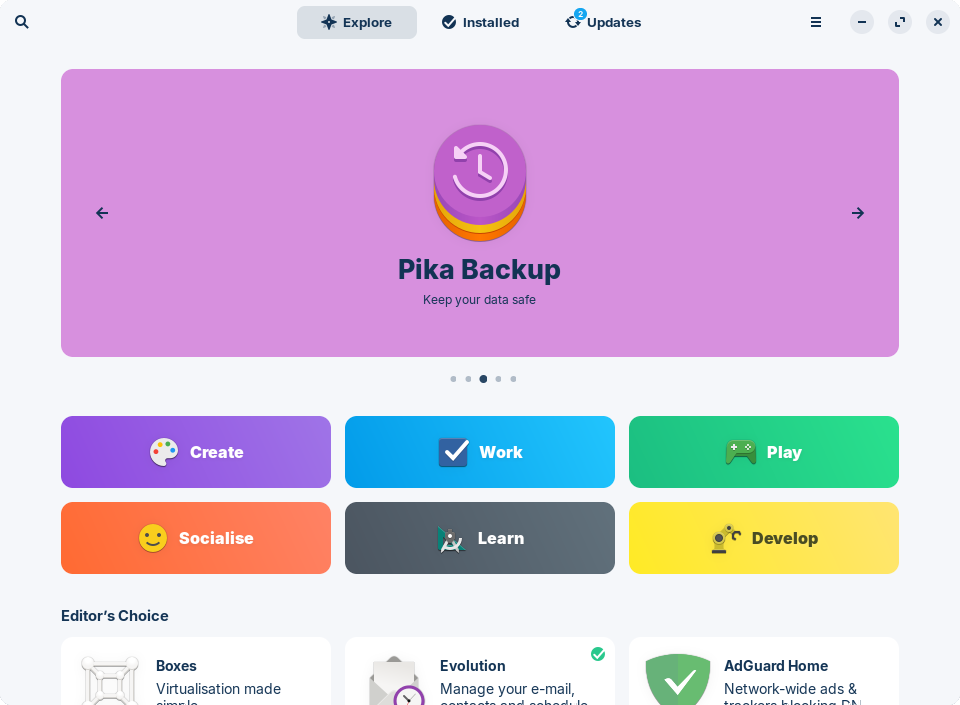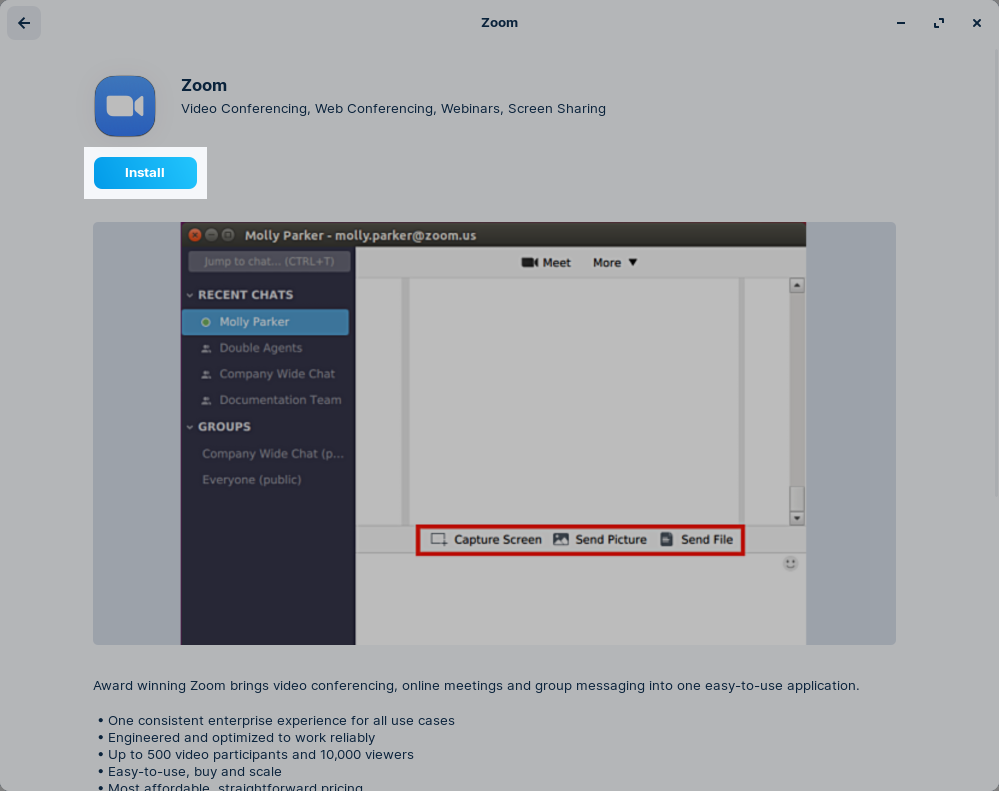Install Zoom
How to install the Zoom client app in Zorin OS.
- Open the Zorin Menu and click on “Software”.

- Press the button in the top-left corner of the window and type “Zoom”.
- Select the “Zoom” search result.
- Click on the “Install” button on the app’s page.

You should now be able to launch Zoom from the “Internet” section of the Zorin Menu. From here, you’ll be able to join a video call meeting or log into your Zoom account.
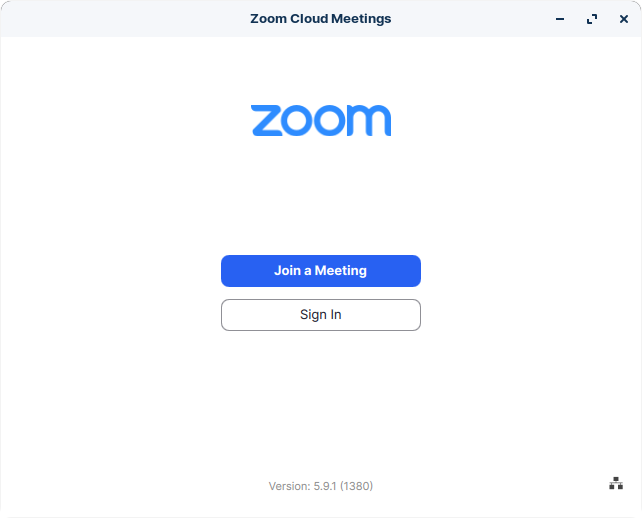
Updates to the Zoom client app should install automatically in the background when they become available.